Behind the scenes of the Scuf Infinity 4PS 3D Animation
There are a lot of great fluid simulation engines out there, and with an ever-expanding industry, 3D artists are no longer limited to RealFlow for every situation. One of the plugins Autodesk shipped with Maya 2015 was Bifrost, a powerful FLIP solver that was acquired from Exotic Matter (previously known as Naiad). Autodesk has done a great job of incorporating the solver into Maya. With a few tweaks and an immense amount of processing, you can get some really solid (or should I say fluid) results!
Step 1) Model and Animate:
Are you pouring fluid from a wine bottle into a glass? Are you animating an object emerging from the depths? Is your fluid flowing in to reveal a sculpture? Whatever the story is behind your fluid, it needs “Colliders” or objects that it will be interacting with. Otherwise, you’ll just have the equivalent of a group of raindrops falling together for the duration of your project. Get all of this modeling and animation prep work out of the way so that you are in an ideal place to let your creative juices flow. (See what I did there?) Don’t forget to reference your animation into your fluid simulation file so that changes can be made later independently if necessary.
Step 2) Start small and test:
Unless you have infinite time and processing power on your hands, it’s imperative that you do some testing with a trimmed down version to get a handle on what is and isn’t working. If you jump right into the full simulation (sim) then you will have less control over the attributes of the fluid and the project as a whole, anyone can hit the simulate button, but you have to identify what you as an artist like and dislike about the sim and make your changes accordingly. Consider starting with one quarter or even one-tenth the goal volume of your final for 5-10 seconds max and really nail down your understanding of what the different attributes are affecting. HINT: Gravity and scale are extremely important.
Step 3) Simulate:
A weekend is a perfect time to hit the play button in your Fluid scene and go enjoy your downtime. Don’t forget beforehand to ensure that your playback preferences are set to “Play every frame” and whatever you do, do not start on frame zero, this is one of Bifrost’s quirks that to my knowledge has not yet been fixed, but it will essentially cancel the simulation before it starts, leaving you with no results when you come back from your weekend R&R. Don’t expect your first sim to be what you want, but if you’re lucky, it’ll be close and you can get there on the next run through.
Step 4) Meshing:
This is the most reactive step in the process as it updates your file relatively quickly. You should definitely play with meshing in the testing phase, but now that you’ve gotten past the big simulation, skip to a frame that represents the whole relatively well and start tweaking the numbers and examining the results. Do not underestimate this step because it is quick, the mesh for all intensive purposes IS the simulation so treat is as such and really refine it’s appearance.
Step 5)
Alembic Caching: Once you’ve got your simulation meshed and you are ready to have it in a workable file, you’ll need to make an Alembic Cache (.abc file) of the simulation. Select your fluid mesh, then select the “Export Selection to Alembic” option under the “Pipeline Cache/Alembic Cache” dropdowns. Once the option box is open, be sure that the correct frames are selected. Also, under advanced options be sure to check the “write color sets” box, as this will allow you to include foam later as well as giving you the ability to composite motion blur in Nuke with a Motion Vector Pass that you would not be able to get without the color set.
Step 6)
Share: Polish up those renders and share them with the world! You’ve done an Industry level simulation without ever leaving Maya. Lighting and texturing are a super important part of the process. Otherwise, how will we see all of the great work you’ve done?
As always, if you have any questions/suggestions about working in Bifrost, Maya, 3D, (or playing ping pong and drinking coffee) please feel free to drop me a line at chad@ecgprod.com.
Purchase a SCUF Infinity 4PS HERE NOW!
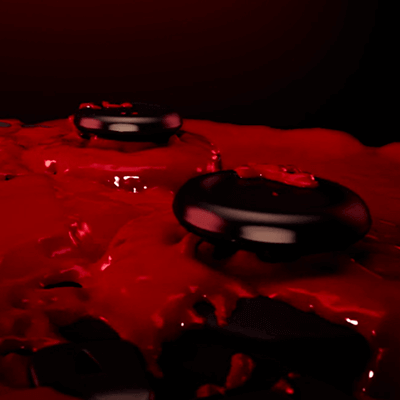
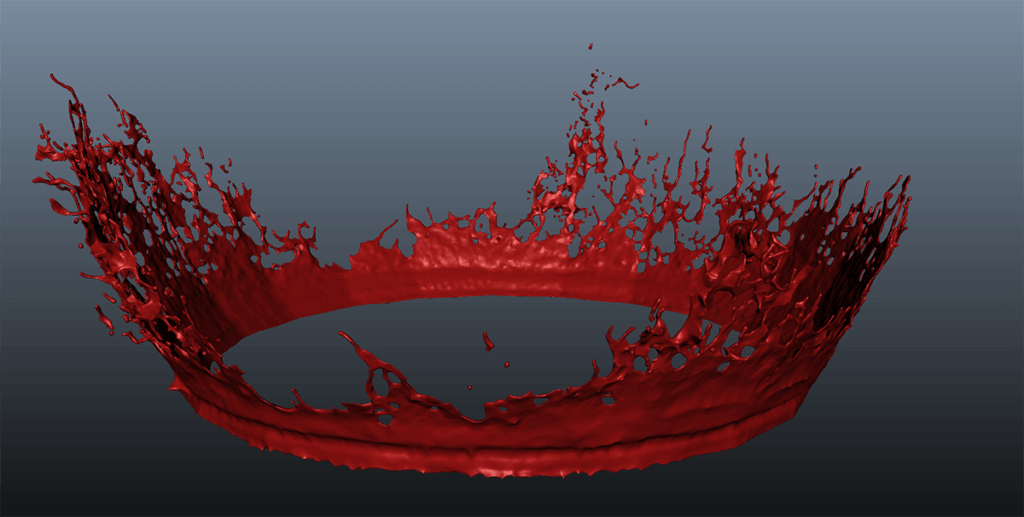

2 Responses
An outstanding share! I have just forwarded this
onto a co-worker who had been conducting a little homework
on this. And he in fact ordered me lunch because I stumbled upon it for him…
lol. So let me reword this…. Thank YOU for the meal!!
But yeah, thanx for spending time to talk about this subject here on your site.